Request Access to the Game Master Menu
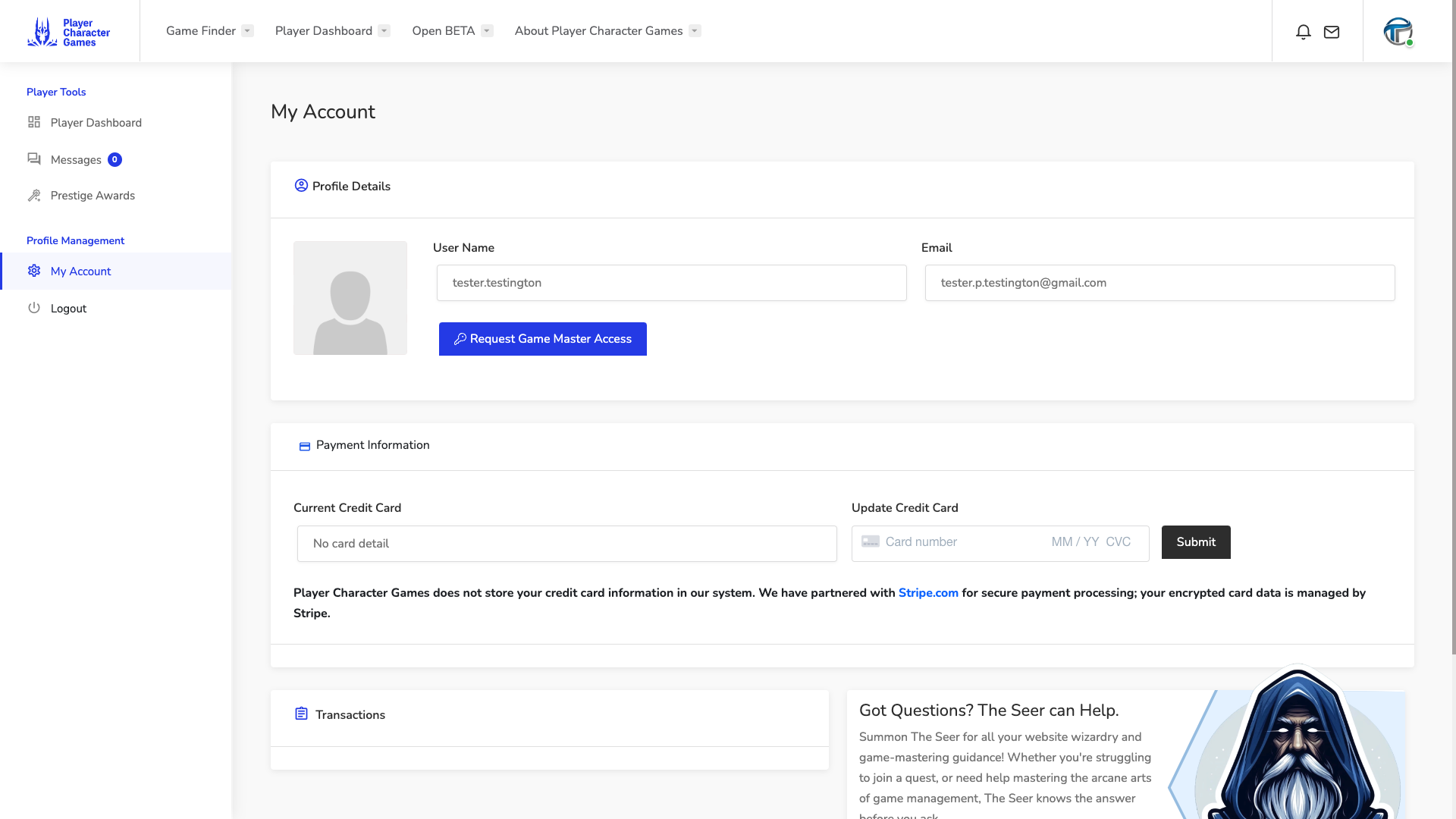
In order to access the Player Character Games Game Master Tools you must submit the GM Request Form from the My Account page, don't worry, it's only one field. We just need to know a little bit about you and your experience. It might take a few hours to hear from us, but someone from the Player Character Games team will follow up via email, so keep an eye on your inbox. Once you have been granted access to the Game Master Tools, you'll be on your way in no time. There is also a credit card input form on the My Account page, that is for Players, not Game Masters.
Configure Your Payout Account with Stripe
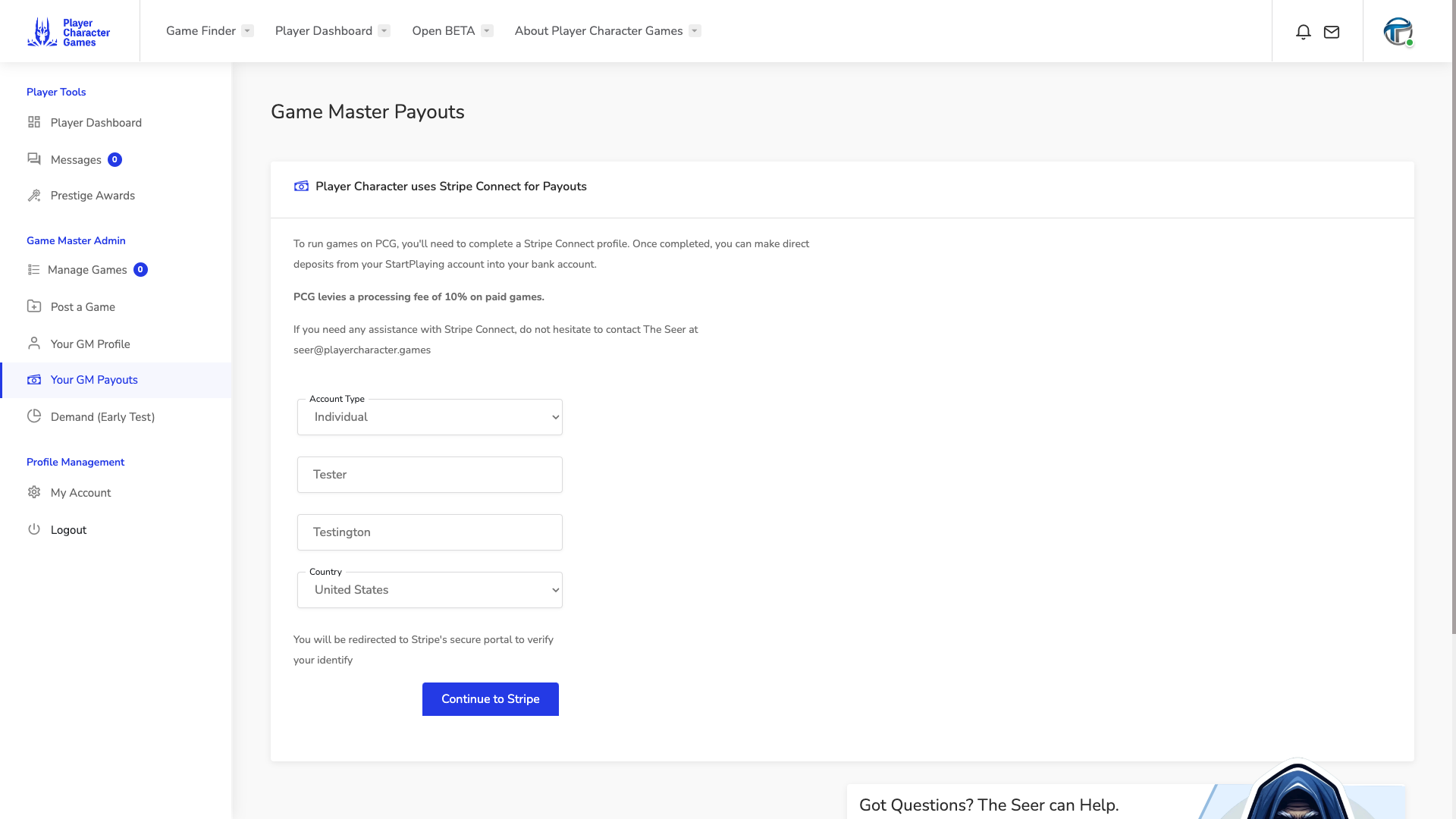
Now that you have access to the Game Master Tools Menu, the next step to run games on Player Character Games is to activate your Stripe account. We use Stripe to manage Payments from Players and Payouts to Game Masters and also to verify our Game Master identities. This helps to protect our players from scams and keeps the riff raff out. You complete your Stripe Onboarding by visiting the GM Payouts Page. The Stripe Onboarding can be a little fussy so you might need to check the status again even after you complete the Stripe Onboarding form. If you need help, just Contact The Seer and he'll get you sorted. When your Stripe Onboarding is complete, you should see a message on GM Payouts that says: Your Stripe Connect Express Profile is complete. You are ready to earn Payouts for the games you run. This means your account is ready to go and you will see any upcoming Payouts listed at the bottom of the GM Payouts page.
Complete your Game Master Profile
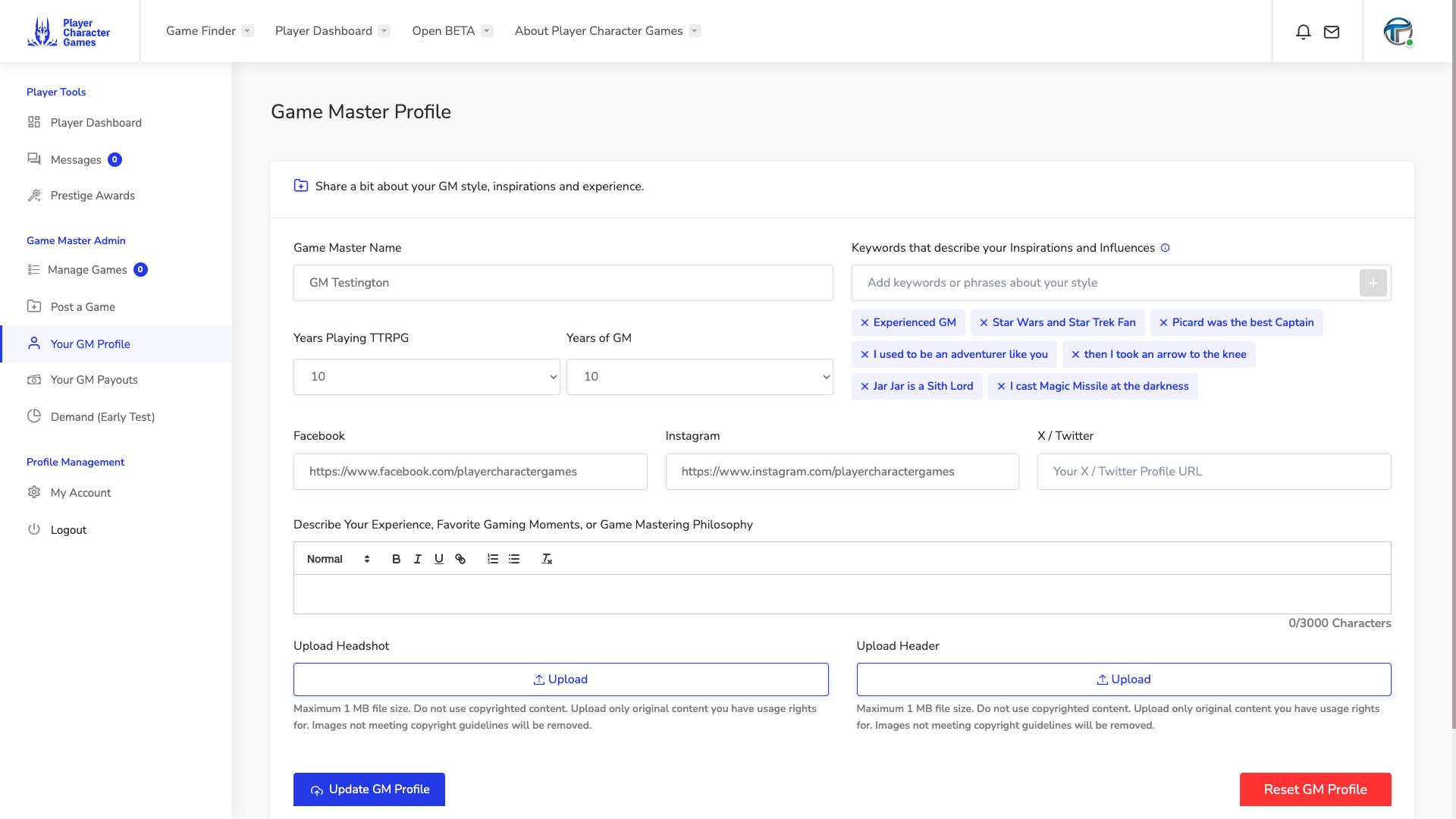
The next step is optional but it sure helps give players some background on you. Check the Game Master Tools Menu for the link to create Your GM Profile. Completing your Game Master Profile will help Players to better make a decision on the games they join. Be honest about your experience and play style, the more accurate you are the closer fit the Players that join your games will be. If you are a brand new Game Master, say that, many players don't mind learning with you. If you haven't left your basement in 30 years because the campaign never stopped, that's great too (well, mostly).
Post your First Game
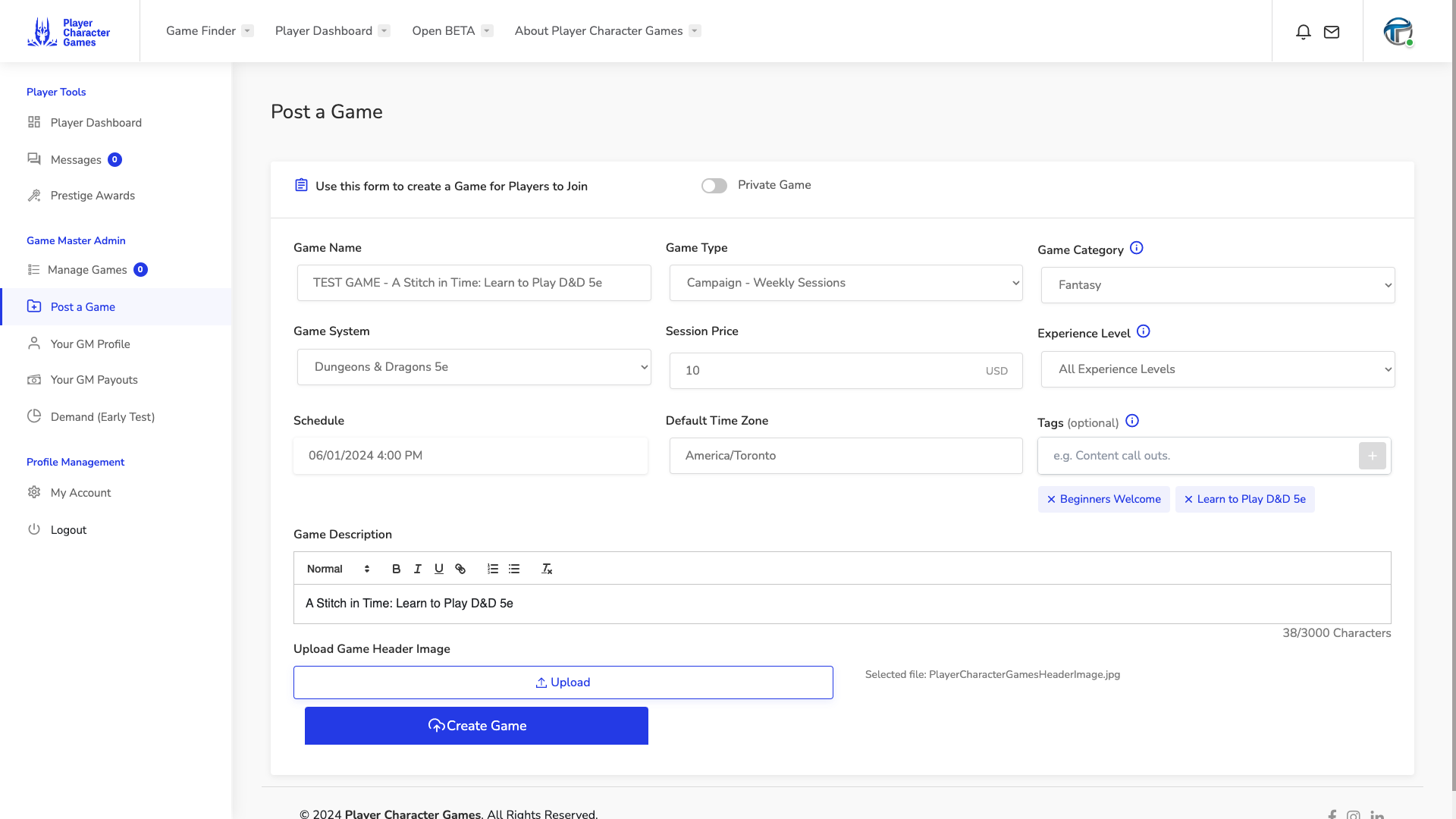
Also in the Game Master Tools Menu is the Post a Game option for Game Masters to create a Game listing on Player Character Games. Game listings are displayed in the Game Finder and Game listings are where the real action happens. Players looking for Games will search the Game Finder using the filters and keywords, so when creating your Game listing, add as much detail as possible about the story, the character starting level, the themes Players can expect, is it a published campaign or is it an amazing home brew adventure. Use all available fields on the Post a Game Page to flesh out your Game listing. Don't forget an awesome header image. Do not use copyrighted content or images in your Game listing. Upload only original content you have usage rights for. Optimal Game Header image dimensions are 860 by 240 pixels. Games with images or content not meeting copyright guidelines or the Terms of Serice will be removed.
Manage Your Game
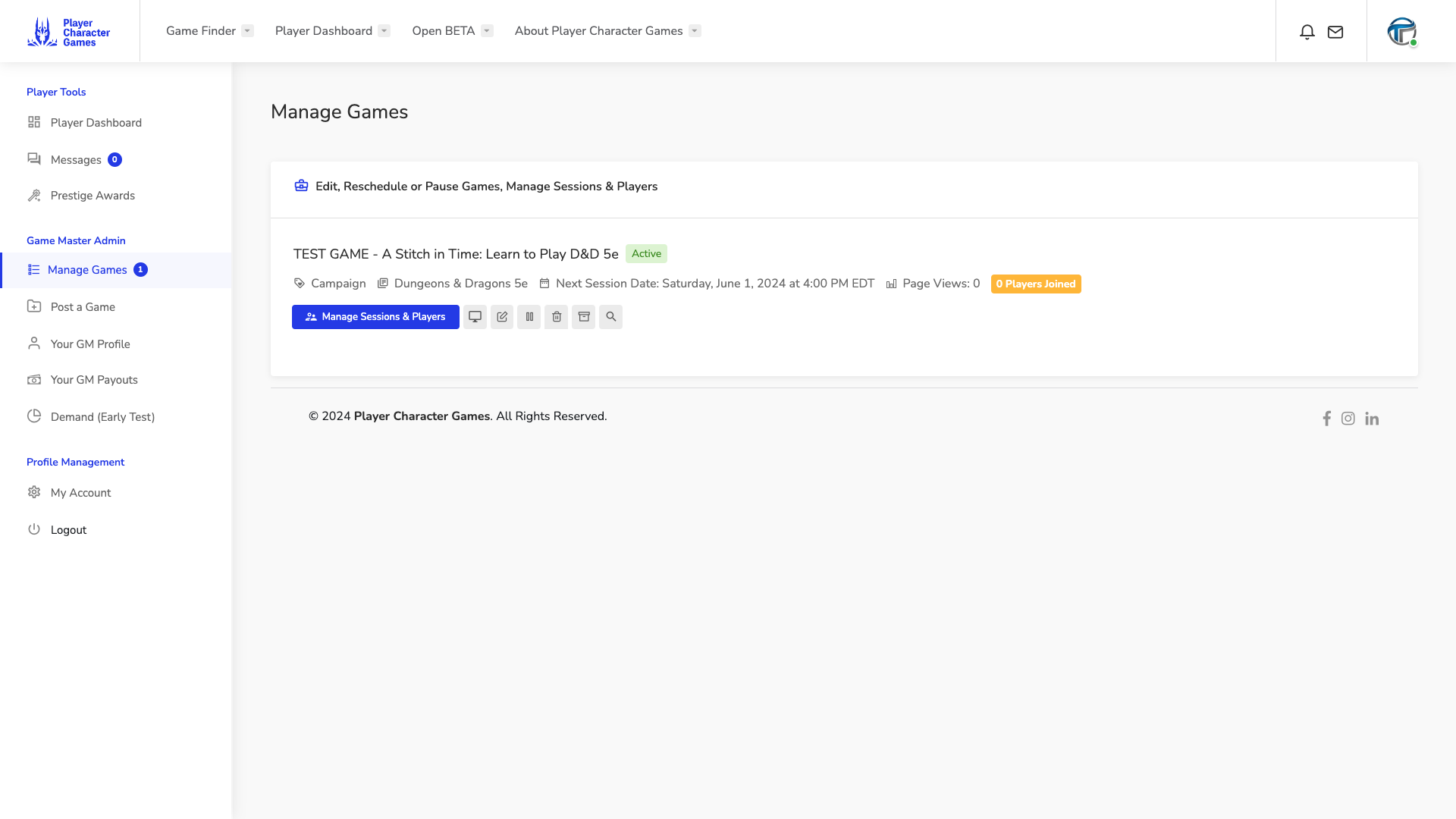
The Game Master Tools Menu has a Manage Games option. This game administration page lets you pause and restart your campaign, edit game details, or archive completed games. You should get intimately familiar with the Manage Games page and its subpage Manage Sessions & Players. You will use these pages any time you need to make a change.
Manage Your Sessions & Players
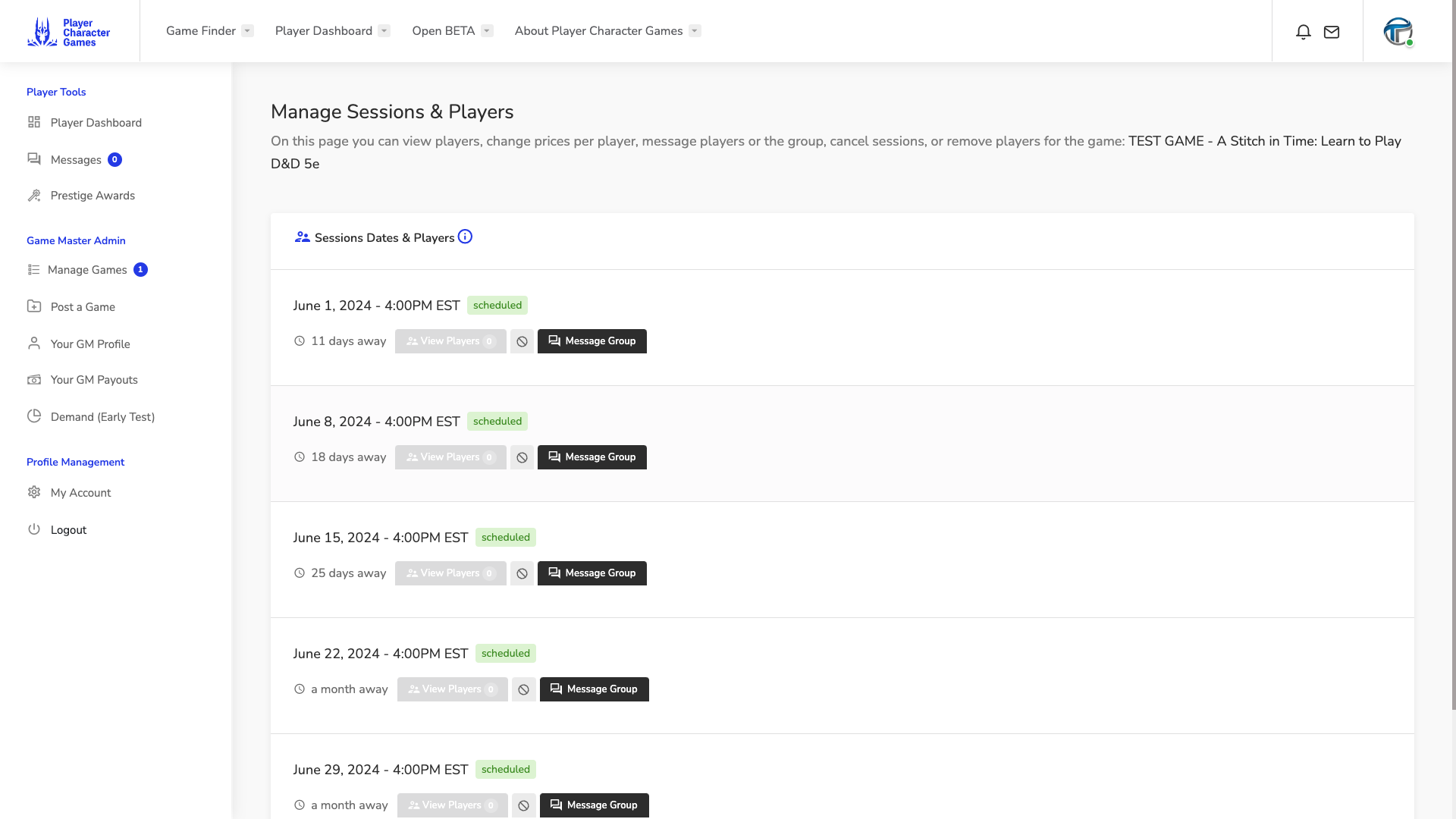
The Manage Sessions & Players screens are accessible only through a Game record on the Manage Games page. This is where you can see the Players that have joined your games and contact them through Player Character Games Messaging. Manage Sessions & Players also lets you adjust pricing by Player, approve and remove Players, and Cancel Sessions. Manage Sessions & Players and nestled under the Game record for each Game in Manage Games so just clicking the button on each Game record to see the Session & Player detail. Player Character Games manages future Sessions for Campaigns automatically so you will only see the next five session dates of your Campaign, rest assured that we'll automatically add new dates each time a session is completed.
Get Paid
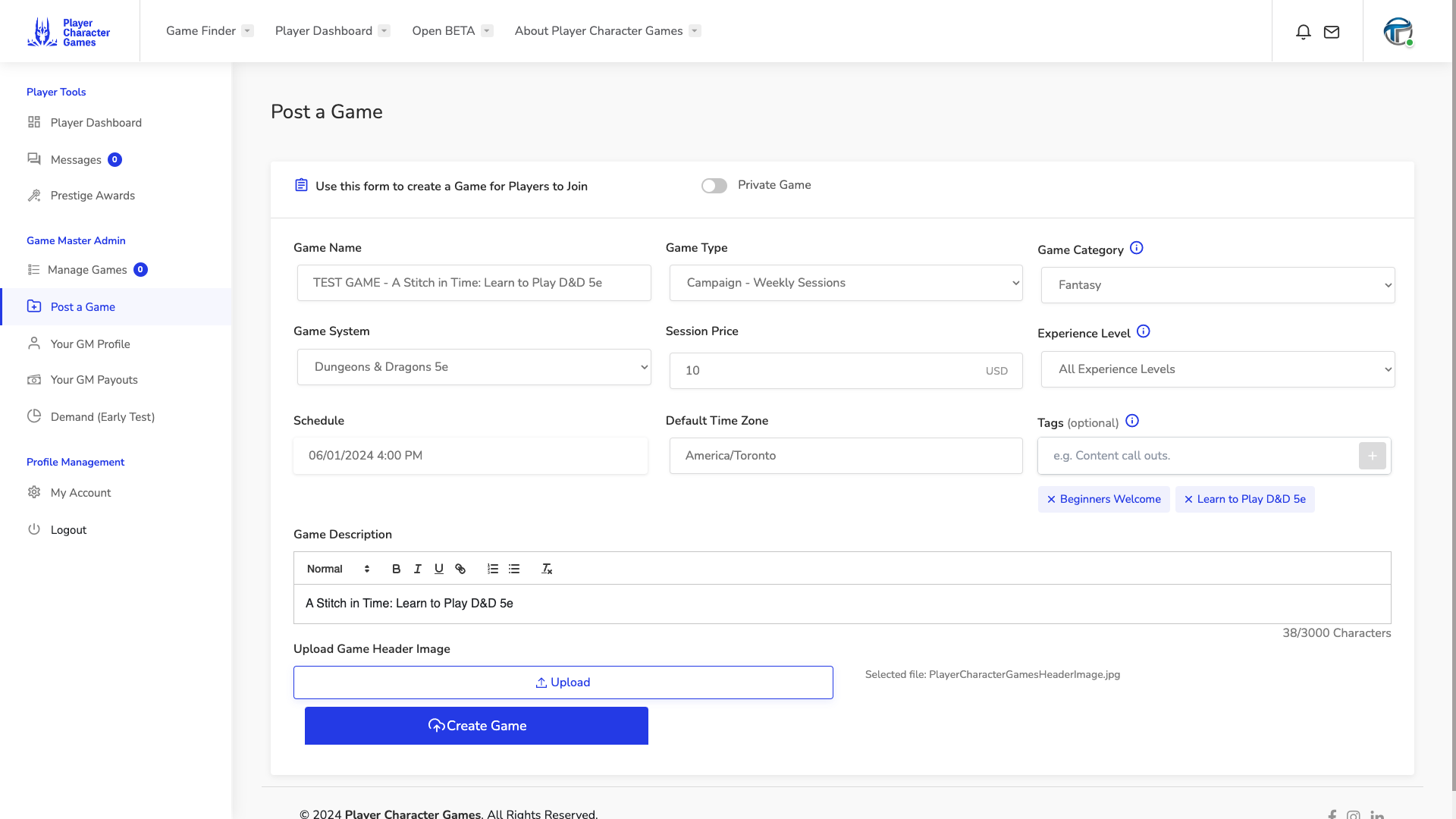
Getting paid for playing games is the best, and there is no better way to Manage your Table Top Role Playing Games than on PlayerCharacter.Games. Once you have your Stripe account activated in the GM Payouts Page page and you see the Your Stripe Connect Express Profile is complete message, you are all set. There is also a link on the GM Payouts page called Log in to your Stripe Express Account to check out even more details about your Payouts on the Stripe Dashboard.
Got Questions? The Seer can Help.
We want your Game Master experience with Player Character Games to be amazing, we are here to help with any questions. Contact Us for assistance at any stage, we'll hop on a screen share or whatever it takes to get you in your games.






